Following on from my earlier posts concerning the availability of the RHEL 8 Beta and having taken a Backup with Clonezilla of my ThinkPad P1 I thought it was a good opportunity to test RHEL 8 on this new laptop.
The specs of the laptop are as follows:
- ThinkPad P1 model 20MDCTO1WW
- Intel(R) Xeon(R) E-2176M CPU @ 2.70GHz
- 1 x 32 GB SODIMM, DDR4, Speed: 2667 MT/s, Manufacturer: Samsung, Part Number: M471A4G43MB1-CTD
- 1 TB NVME drive SAMSUNG MZVLB1T0HALR-000L7
- Graphics NVIDIA Corporation GP107GLM [Quadro P2000 Mobile]
- 4K UHD Display
- BIOS version N2EET31W (1.13 )
- Battery Design Capacity: 80400 mWh
Setting up RHEL 8 on the laptop was surprisingly simple.
- Switch off secure boot in the BIOS (*)
- Select ‘discrete graphics’ in the BIOS (*)
- Follow the RHEL 8 Beta README to download the Bootable ISO image.
- Copy the image (it’s around 6GB in size) to a USB with something like:
dd status=progress if=rhel-8.0-beta-1-x86_64-dvd.iso of=/path/to/usb bs=8M- Power up the ThinkPad, selecting F12 to get the boot menu and select the USB
(*) Important! As of December 2018 some users on the X1 Carbon Extreme and the ThinkPad P1 have encountered problems when they change the graphics settings in the BIOS. See WARNING – Do not change from “hybrid graphics” to “discrete graphics” in BIOS for more details.
The RHEL 8 installer was able to boot fine on my device with version 1.13 of the BIOS. Newer revisions of the BIOS have since been released and can found at Lenovo ThinkPad P1 BIOS downloads or applied from Lenovo Vantage. Unlike the Fedora 29 release I tried, I did not need to use any ACPI boot flags with the installer, and the nouveau drivers appear to work just fine. I selected the desktop software selection which installs Gnome 3.28.
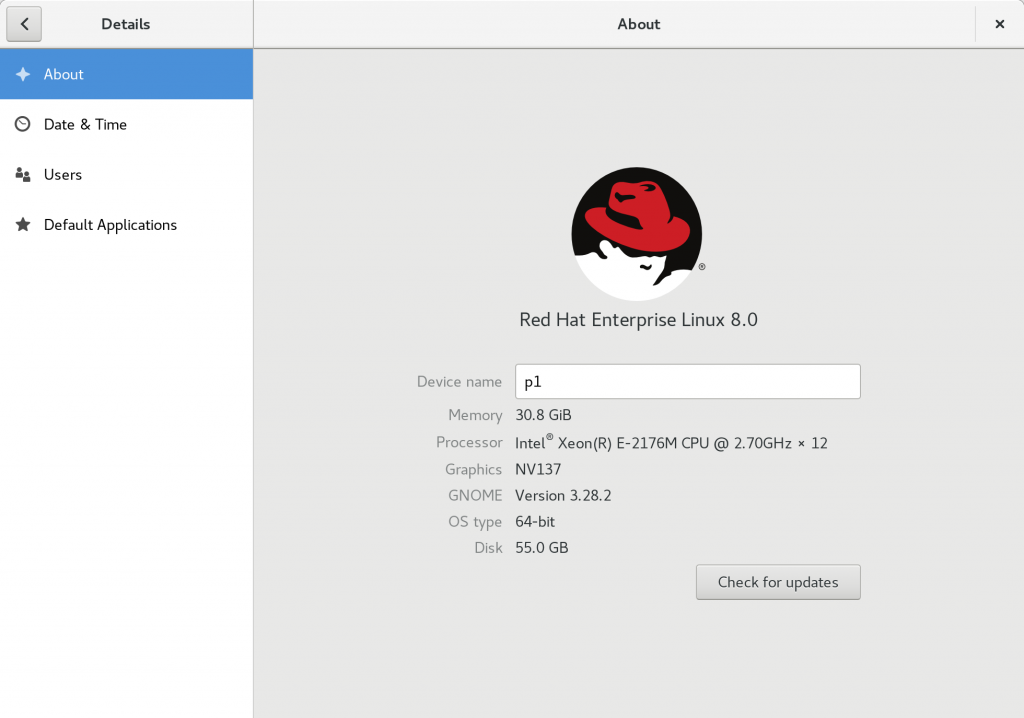
After you are up and running, there are a couple of steps to perform to allow you to download additional packages (it’s not clear whether Red Hat will provide errata to the Beta).
Option 1 – Repos in yum.repos.d
If you manually configure the static repos – there is no need to register at the Red Hat portal.
curl -o /etc/yum.repos.d/rhel-8-beta.repo https://downloads.redhat.com/redhat/rhel/rhel-8-beta/rhel-8-beta.repo- Enable repos for your architecture by setting the relevant ‘enabled’ line to 1. Here I’ve enabled the baseos, appstream and HA (High Availability) repos.
[root@p1 yum.repos.d]# grep -B3 "enabled = 1" /etc/yum.repos.d/rhel-8-beta.repo
[rhel-8-for-x86_64-baseos-beta-rpms]
name = Red Hat Enterprise Linux 8 for x86_64 - BaseOS Beta (RPMs)
baseurl = https://downloads.redhat.com/redhat/rhel/rhel-8-beta/baseos/x86_64/
enabled = 1
--
[rhel-8-for-x86_64-appstream-beta-rpms]
name = Red Hat Enterprise Linux 8 for x86_64 - AppStream Beta (RPMs)
baseurl = https://downloads.redhat.com/redhat/rhel/rhel-8-beta/appstream/x86_64/
enabled = 1
--
[rhel-8-for-x86_64-ha-beta-rpms]
name = Red Hat Enterprise Linux 8 for x86_64 - HighAvailability Beta (RPMs)
baseurl = https://downloads.redhat.com/redhat/rhel/rhel-8-beta/add-ons/ha/x86_64/
enabled = 1
Option 2 – Register with the Red Hat portal
You can register the installation with the Red Hat portal with subscription-manager register. A free developer account allows you to do this – there is no charge to get one of these. Once registered you can grab yourself a Red Hat Enterprise Linux Server Beta subscription by following the steps on the Get RHEL 8 Beta page. Be patient, the subscription didn’t appear in the portal straight away but was there when I checked around an hour later.
I had erroneously attached my Red Hat Developer Subscription initially, as seen below:
# subscription-manager list --installed
+-------------------------------------------+
Installed Product Status
+-------------------------------------------+
Product Name: Red Hat Enterprise Linux for x86_64 Beta
Product ID: 486
Version: 8.0 Beta
Arch: x86_64
Status: Not Subscribed
Status Details: Not supported by a valid subscription.
Starts:
That’s easily fixed. Let’s check the Beta is available:
[root@p1 ~]# subscription-manager list --available
+-------------------------------------------+
Available Subscriptions
+-------------------------------------------+
Subscription Name: Red Hat Enterprise Linux Server Beta
Provides: Red Hat CodeReady Linux Builder for x86_64 Beta
Red Hat Enterprise Linux for IBM z Systems Beta
Red Hat Enterprise Linux Fast Datapath Beta for Power, little endian
Red Hat Enterprise Linux Resilient Storage Beta
Red Hat Enterprise Linux for x86_64 Beta
Red Hat Enterprise Linux for Real Time for NFV Beta
Red Hat Enterprise Linux for Real Time Beta
Red Hat CodeReady Linux Builder for ARM 64 Beta
Red Hat Enterprise Linux Fast Datapath Beta for x86_64
Red Hat CodeReady Linux Builder for Power, little endian Beta
Red Hat CodeReady Linux Builder for IBM z Systems Beta
Red Hat Enterprise Linux High Availability Beta
Red Hat Enterprise Linux for Power, little endian Beta
Red Hat Enterprise Linux for ARM 64 Beta
SKU: RH00069
Contract: NNNNNNNN
Pool ID: BBBBBBBBBBBBBBBBBBBBBBBBBBBBBBBBBBBB
Provides Management: No
Available: Unlimited
Suggested: 1
Service Level: Self-Support
Service Type: L1-L3
Subscription Type: Standard
Starts: 23/11/18
Ends: 22/11/19
System Type: Physical
So let’s remove the old subscription and use the Beta
[root@p1 ~]# subscription-manager remove --all
1 local certificate has been deleted.
1 subscription removed at the server.
[root@p1 ~]# subscription-manager attach --pool=BBBBBBBBBBBBBBBBBBBBBBBBBBBBBBBBBBBB
Successfully attached a subscription for: Red Hat Enterprise Linux Server Beta
[root@p1 ~]# subscription-manager list --installed
+-------------------------------------------+
Installed Product Status
+-------------------------------------------+
Product Name: Red Hat Enterprise Linux for x86_64 Beta
Product ID: 486
Version: 8.0 Beta
Arch: x86_64
Status: Subscribed
Status Details:
Starts: 23/11/18
Ends: 22/11/19
What’s missing?
RHEL 8 makes for a great, modern desktop. On the hardware side there are a few things which don’t work out of the box.
- The Fingerprint reader doesn’t appear to be supported yet.
- Binaries for TLP – Linux Advanced Power Management aren’t available yet. This means that things like battery charging thresholds don’t work.
- Function keys to change the brightness of the display don’t work.
- Selecting ‘hybrid graphics’ from the BIOS results in a black screen.
I’m not too surprised at this – this is a brand new laptop which I intend to keep for many years, so I’m sure these features will be added over time.
Next up, a look at the new features in RHEL 8!
